在前面的文章,我们分别介绍了springboot日志的统一打印,logtash的日志收集、elasticsearch的安装。今天我们来介绍下kibana的搭建,目的是我们可以直接在kibana里面进行日志的可视化查询。下面直接进入正题
1、环境准备
在前面我们介绍了logtash、elasticsearch需要使用统一的版本号,因此这里的kibana我们也需要使用对应的版本号。这里我们还是使用kibana 7.7.0版本。下载地址是:https://www.elastic.co/cn/downloads/
这里我们已经下载了。
2、配置kibana
配置kibana的话,这里主要是配置kibana文件夹config目录下的kibana.yml文件。此文件主要修改点有2个,分别是:
elasticsearch.hosts: ["http://192.168.31.20:9200"]
这个是配置kibana连接哪个elasticsearch
server.host: "192.168.31.20"
这个是配置kibana的页面访问地址,填写服务器的ip即可,如果不填写,那么kibana启动后默认只能使用localhost访问,不能进行远程访问。
我们这里是演示环境,因此这里我只配置了这两项,具体实际根据根据实际应用进行配置即可。完整的配置文件内容如下:
# Kibana is served by a back end server. This setting specifies the port to use. #server.port: 5601 # Specifies the address to which the Kibana server will bind. IP addresses and host names are both valid values. # The default is 'localhost', which usually means remote machines will not be able to connect. # To allow connections from remote users, set this parameter to a non-loopback address. server.host: "192.168.31.20" # Enables you to specify a path to mount Kibana at if you are running behind a proxy. # Use the `server.rewriteBasePath` setting to tell Kibana if it should remove the basePath # from requests it receives, and to prevent a deprecation warning at startup. # This setting cannot end in a slash. #server.basePath: "" # Specifies whether Kibana should rewrite requests that are prefixed with # `server.basePath` or require that they are rewritten by your reverse proxy. # This setting was effectively always `false` before Kibana 6.3 and will # default to `true` starting in Kibana 7.0. #server.rewriteBasePath: false # The maximum payload size in bytes for incoming server requests. #server.maxPayloadBytes: 1048576 # The Kibana server's name. This is used for display purposes. #server.name: "your-hostname" # The URLs of the Elasticsearch instances to use for all your queries. elasticsearch.hosts: ["http://192.168.31.20:9200"] # When this setting's value is true Kibana uses the hostname specified in the server.host # setting. When the value of this setting is false, Kibana uses the hostname of the host # that connects to this Kibana instance. #elasticsearch.preserveHost: true # Kibana uses an index in Elasticsearch to store saved searches, visualizations and # dashboards. Kibana creates a new index if the index doesn't already exist. #kibana.index: ".kibana" # The default application to load. #kibana.defaultAppId: "home" # If your Elasticsearch is protected with basic authentication, these settings provide # the username and password that the Kibana server uses to perform maintenance on the Kibana # index at startup. Your Kibana users still need to authenticate with Elasticsearch, which # is proxied through the Kibana server. #elasticsearch.username: "kibana" #elasticsearch.password: "pass" # Enables SSL and paths to the PEM-format SSL certificate and SSL key files, respectively. # These settings enable SSL for outgoing requests from the Kibana server to the browser. #server.ssl.enabled: false #server.ssl.certificate: /path/to/your/server.crt #server.ssl.key: /path/to/your/server.key # Optional settings that provide the paths to the PEM-format SSL certificate and key files. # These files are used to verify the identity of Kibana to Elasticsearch and are required when # xpack.security.http.ssl.client_authentication in Elasticsearch is set to required. #elasticsearch.ssl.certificate: /path/to/your/client.crt #elasticsearch.ssl.key: /path/to/your/client.key # Optional setting that enables you to specify a path to the PEM file for the certificate # authority for your Elasticsearch instance. #elasticsearch.ssl.certificateAuthorities: [ "/path/to/your/CA.pem" ] # To disregard the validity of SSL certificates, change this setting's value to 'none'. #elasticsearch.ssl.verificationMode: full # Time in milliseconds to wait for Elasticsearch to respond to pings. Defaults to the value of # the elasticsearch.requestTimeout setting. #elasticsearch.pingTimeout: 1500 # Time in milliseconds to wait for responses from the back end or Elasticsearch. This value # must be a positive integer. #elasticsearch.requestTimeout: 30000 # List of Kibana client-side headers to send to Elasticsearch. To send *no* client-side # headers, set this value to [] (an empty list). #elasticsearch.requestHeadersWhitelist: [ authorization ] # Header names and values that are sent to Elasticsearch. Any custom headers cannot be overwritten # by client-side headers, regardless of the elasticsearch.requestHeadersWhitelist configuration. #elasticsearch.customHeaders: {} # Time in milliseconds for Elasticsearch to wait for responses from shards. Set to 0 to disable. #elasticsearch.shardTimeout: 30000 # Time in milliseconds to wait for Elasticsearch at Kibana startup before retrying. #elasticsearch.startupTimeout: 5000 # Logs queries sent to Elasticsearch. Requires logging.verbose set to true. #elasticsearch.logQueries: false # Specifies the path where Kibana creates the process ID file. #pid.file: /var/run/kibana.pid # Enables you specify a file where Kibana stores log output. #logging.dest: stdout # Set the value of this setting to true to suppress all logging output. #logging.silent: false # Set the value of this setting to true to suppress all logging output other than error messages. #logging.quiet: false # Set the value of this setting to true to log all events, including system usage information # and all requests. #logging.verbose: false # Set the interval in milliseconds to sample system and process performance # metrics. Minimum is 100ms. Defaults to 5000. #ops.interval: 5000 # Specifies locale to be used for all localizable strings, dates and number formats. # Supported languages are the following: English - en , by default , Chinese - zh-CN . #i18n.locale: "en"
3、添加用户组权限
kibana和elasticsearch一样,不允许使用root账户运行,如果当前我们没有使用root用户配置,则此环节忽略掉,下面介绍下切换用户
useradd es #添加一个名叫es的用户 chown -R es.es kibana-7.7.0-linux-x86_64/config/ #把kibana文件夹的权限授权给es这个用户 su es #切换到es这个用户下
4、启动kibana
启动比较简单,直接进入到kibana的bin目录下执行下启动命令即可。
cd /mnt/kibana-7.7.0-linux-x86_64/bin/ ./kibana
然后等待页面出现:[listening] Server running at http://192.168.31.20:5601 这种提示就代表kibana启动完成了。
此时我们访问下192.168.31.20:5601即可看到kibana的页面
备注:这里我们使用
./kibana
上面的命令启动kibana的话,如果ssh客户端关闭后,则kibana也会停止,因此如果我们需要kibana长时间启动的话,则可以使用如下命令:
nohup ./kibana &
这样子即使我们关闭ssh客户端,kibana也是在正常运行着的。
四、测试搜索
上面我们已经可以正常访问kibana了,接下来我们使用kibana进行搜索。
点击左侧第二个图标即可进入到索引的界面,这里我们可以看到所有的日志,我们可以直接在上面的搜索框里根据我们的搜索字段进行搜索即可。具体的使用方法大家安装一个kibana即可体验到结果。


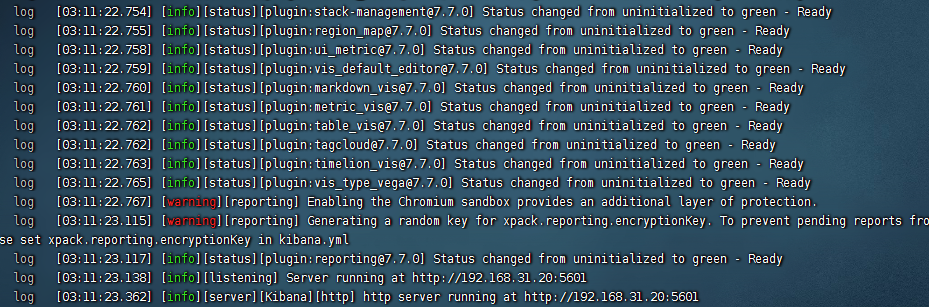
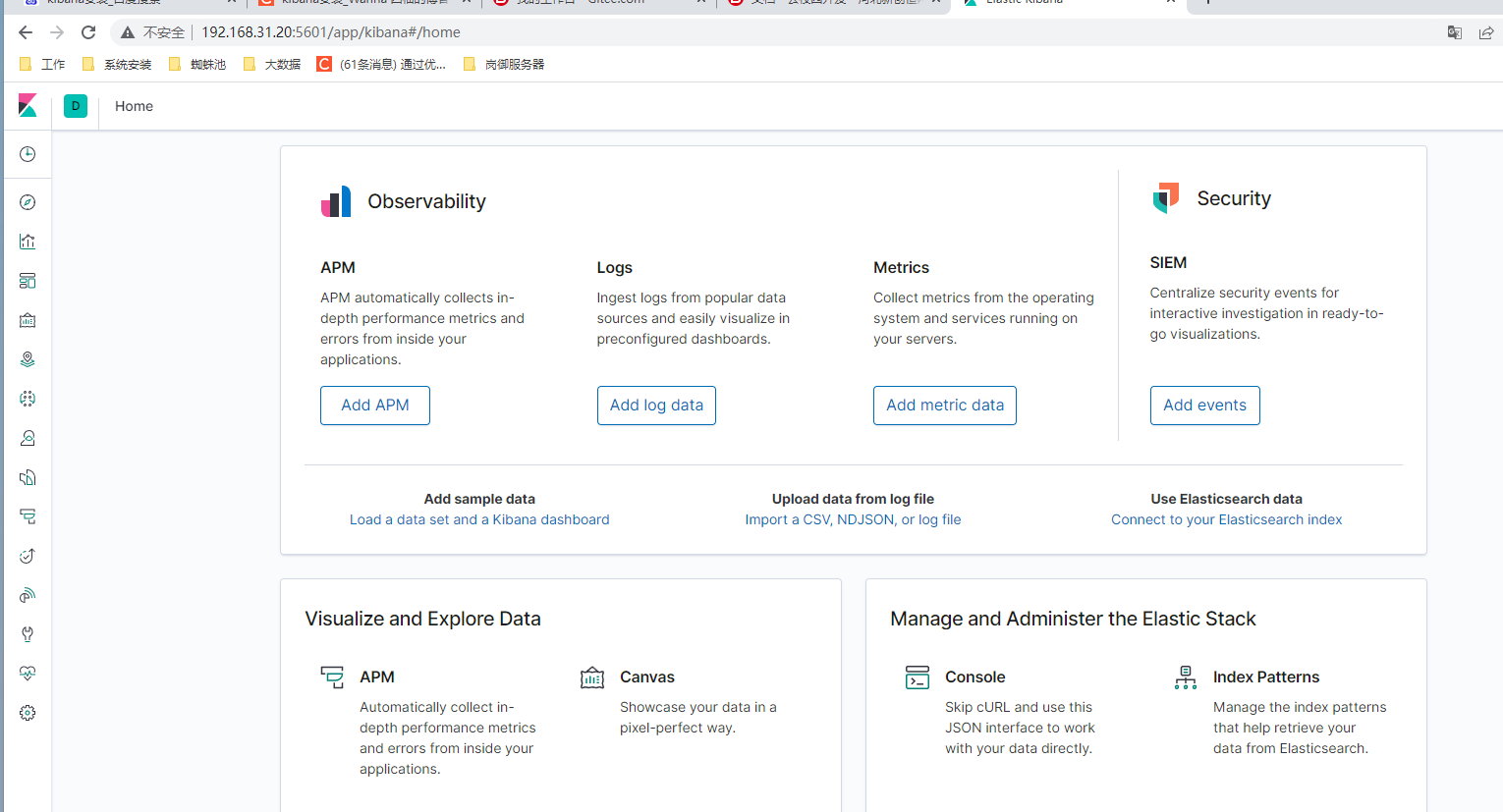
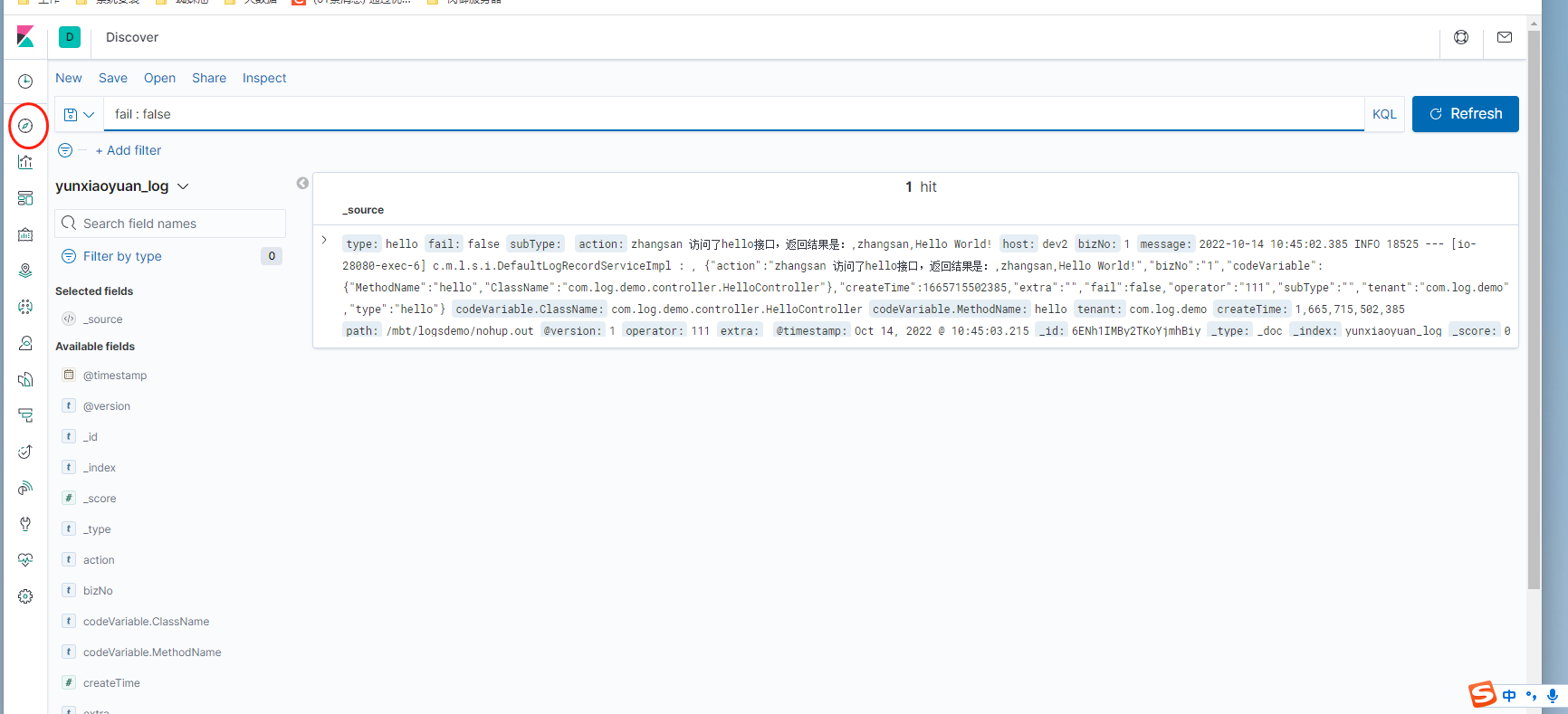
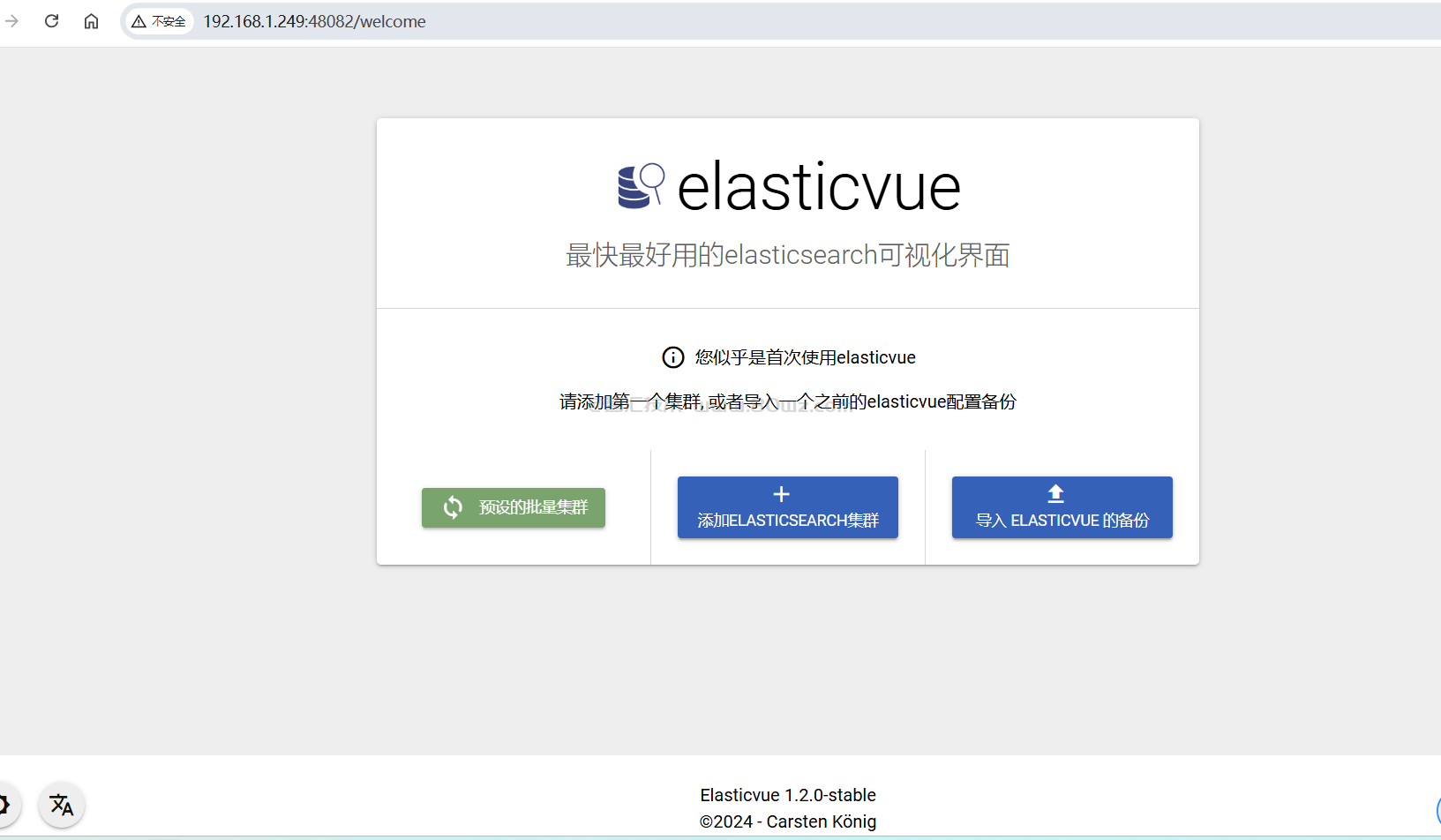
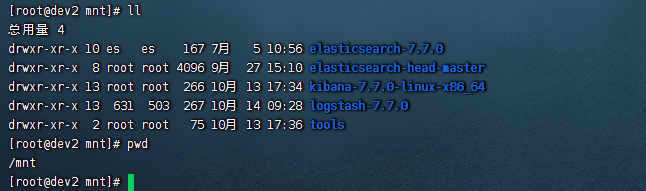

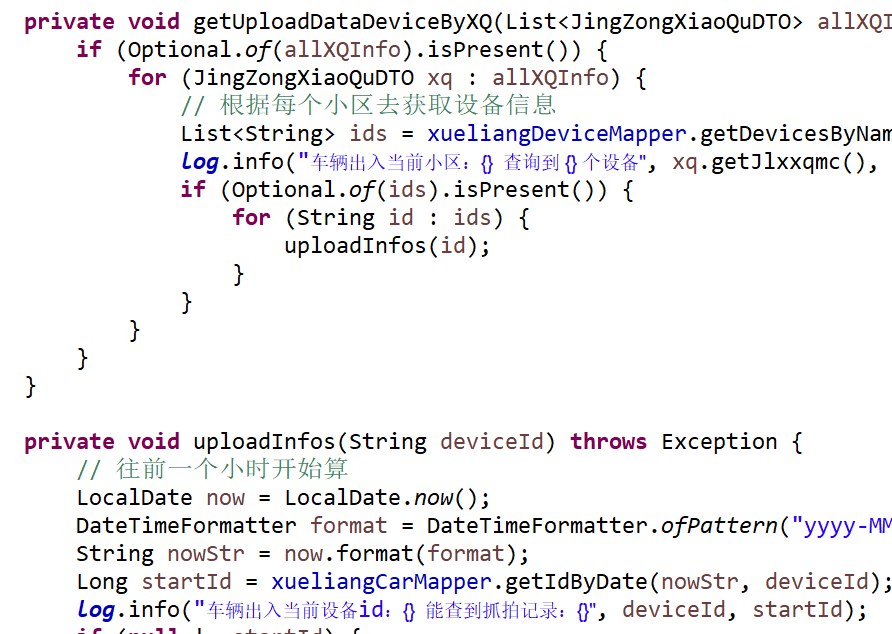
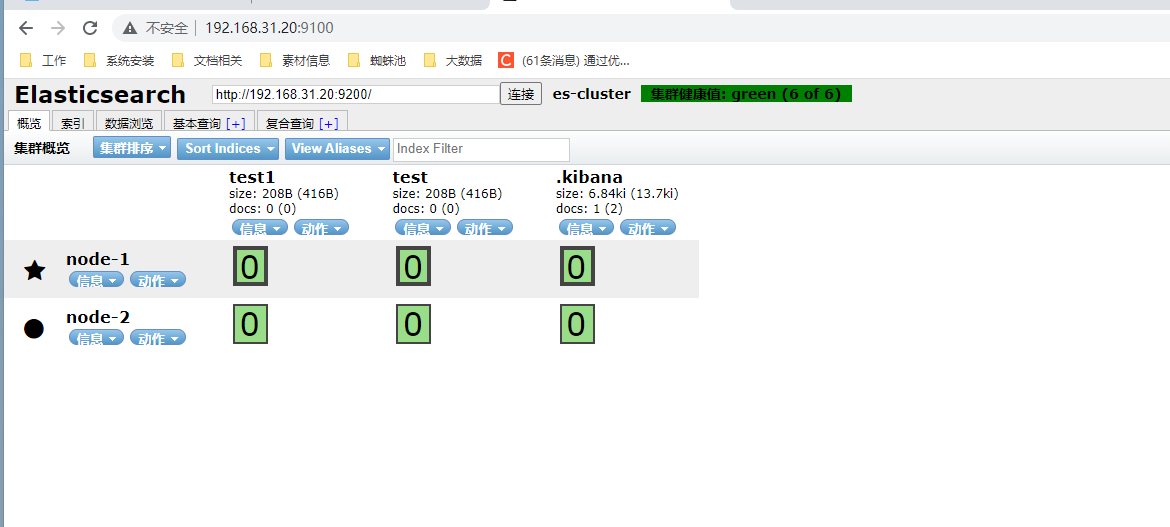
还没有评论,来说两句吧...